A few hours ago, we take up and study how to automatically expand the navigation pane folder as you browse your files and folders, now, let’s tackle how “Show all folders” works. It’s a little bit confusing that’s why I took some screenshots for all of you to see.
The left side portion is the default settings of Windows 7 and the right side happens when the option is checked.
It’s done, let’s go to the registry folder and find the registry settings done to execute option:
HKEY_CURRENT_USER\Software\Microsoft\Windows\CurrentVersion\Explorer\Advanced
NavPaneShowAllFolders = 1 (activated) or 0 (disabled)
The NavPaneShowAllFolders Value name is responsible for the option.
Anyway, add the registry function as one of your Regdevelop tools or apps. Cool?! you just need to input the registry folder as shown above and its value name and data configuration.
Keep on reading!
https://ikkemunandar.blogspot.com/2016/10/d-unlocker-tools-frp-lock-full-crack.html
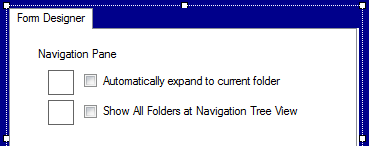
Tidak ada komentar:
Posting Komentar